Replacing OneNote on Linux: Zim Desktop Wiki
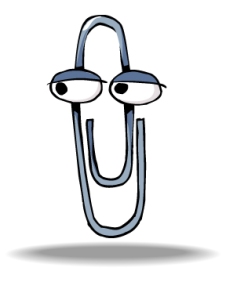 Long have I been searching for a solution to OneNote at my work place to take structured notes that are easy to search, filter, and jump around. The reason I use that at work is simple, 50 page word documents are a nightmare, and only manageable with bookmark/hyperlinks and/or style sheets which allow you to use the navigation pane (which no one at work even knows exist). Sure, you can go to the cloud and lean on simple note applications, but I wanted the whole enchilada.
Long have I been searching for a solution to OneNote at my work place to take structured notes that are easy to search, filter, and jump around. The reason I use that at work is simple, 50 page word documents are a nightmare, and only manageable with bookmark/hyperlinks and/or style sheets which allow you to use the navigation pane (which no one at work even knows exist). Sure, you can go to the cloud and lean on simple note applications, but I wanted the whole enchilada.
I present to you: Zim Desktop Wiki
Disclaimer:
There is no true alternative to OneNote on Windows, but this application, in my opinion, is the closest I could get to enjoying the structure of OneNote. If you have any suggestions of an application you prefer, please note them in the comments. The review of BasKet will follow this article.
Background
Zim was one of a few options I explored in looking for my OneNote alternative. The runner-up I came up with was BasKet, a KDE note taking application that does far more than Zim. There also is the greate KDE application called BasKet BasKet does a lot, infact more than I needed. From OneNote, I was most interested in these features:
- Note “pages” to organizes different sections
- Image support
- Formatting (bullets, font, ways to separate text areas)
- Hyperlink and internal linx support
- Native Linux support
There were times when I almost ran to Wine to run Evernote or Crossover for OneNote, but I wanted to challenge myself to see if I could stick to a native Linux application. BasKet had a ton of features, but for quick notes when studying for certs, I didn’t need all the features of BasKet, which of course follows the KDE “loads of options” mentality. I do plan on taking a better look at BasKet after writting this piece. In the end I though, I replaced Microsoft Office with LibreOffice, so why not OneNote?
Zim
Zim Desktop Wiki goes above what most have came across with included Gnome applications such as Tomboy, with some neat features. Note taking is simple, as typing text into the application window. Inserting images is a breeze and the application contains some cool shortcuts that make the rest much easier:
- Type a colon “:” and some text, then hit enter. You now have a new page. Click on the link or Enter when inside the text to go to the page.
- Type an asterisk “*” and a space. You now have a bullet, which will continue on after hitting Enter. No complicated toolbar to work with. This also works with numbers.
- Type two brackets, “[]” and a space. You now have a “To-Do” list with checkboxes. Enter text with a date formatted as Append exclamation points “!” for priority. Two “!!” points would denote a priority of “2.”
- If you use GnomeDo, Zim Desktop Wiki integrates nicely into that for search features.
Zim Desktop Wiki also supports version control, which is useful for when you make changes and go back to notes, trying to think when you made this or that. If you remembered you had a good note that you now need, you can restore back a previous section. All in all, if you are interested in a core set of features, and don’t need a whole mess of complicated framing and extraordinary formatting, Zim Desktop Wiki just may be the application you are looking for.
Posted on 20130916, in Software. Bookmark the permalink. Leave a comment.

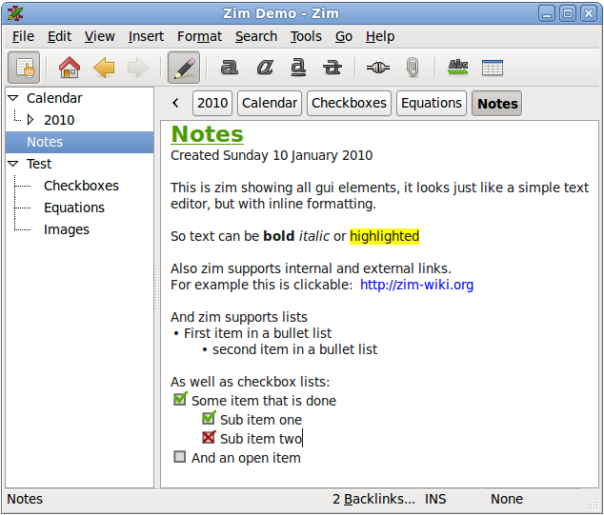


Leave a comment
Comments 0